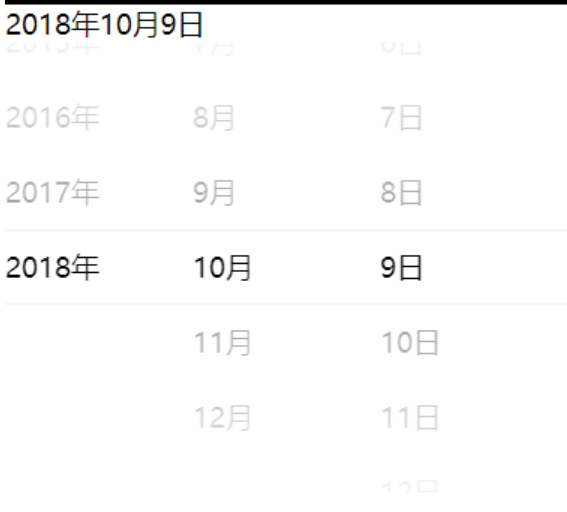本文最后更新于 2024-04-01 17:33:33
1、< movable-view>
该组件可以在页面中拖拽滑动,不能单独使用,必须放在 < movable-area > 中
1 2 3 movable-area 属性:
1 2 3 movable-view:direction : all | vertical | none | horizeontal
1 2 3 4 <movable-area scale-area > <movable-view direction ="all" scale inertia > </movable-view > </movable-area >
2、cover-view
可覆盖在原生组件上的视图容器,包括 map 、 video 、canvas 等,
内部只允许嵌套 cover-view 、 cover-image 、button
1 2 3 4 5 6 <map > <cover-view > <cover-view > 123</cover-view > <button > tijioa</button > </cover-view > </map >
3、icon
图标组件
1 2 3 4 5 6 7 8 9 10 11 <icon type ="" size ="" color ="" /> <icon type ="warn" /> <icon type ="success" /> <icon type ="success_no_circle" /> <icon type ="info" /> <icon type ="cancel" /> <icon type ="search" /> <icon type ="clean" /> <icon type ="waiting" /> <icon type ="download" />
对应图标:
4、text
文本组件,除了文本节点以外的其他节点都无法长按选中
1 2 3 ensp 中文空格大小的一半
text 组件中只支持 text 嵌套
可设置属性:
1 2 <text user-select space decode > </text >
5、rich-text
富文本组件
1 <rich-text nodes ="{{node01}}" > </rich-text >
1 2 3 4 5 6 7 8 9 10 11 12 13 14 15 16 17 18 19 20 Page ({data :{node01 :[{name :'div' ,attrs :{style :' color:red; line-height:60px; ' children :[{type :'text' ,text :'hello word'
其中,name 指的是标签名字(支持受信任的HTML节点)
attrs 属性,支持受信任的属性,遵循 Pascal 命名法
children 子节点列表,结构和 nodes 一致
6、progress
进度条
1 2 3 4 5 6 7 8 9 <progress percent ="50" active />
7、lable 1 2 3 4 5 6 7 8 9 <lable > <checkbox value ='123' checked > admin</lable > <checkbox valu ='123' checked id ='app' /> <lable for ='app' > admin</lable >
三个属性:
report-submit boolean:是否返回 formId
bindsubmit 提交表单时触发 submit 事件,携带的值为 e.detail = { value : { ‘ name ‘ : ‘ admin ‘ } , formId : ‘ ‘ }
bindreset 重置时触发的事件
9、picker
从底部弹起的滚动选择器组件,
目前有,普通选择器,多列选择器,时间选择器,日期选择器,省市区选择器,默认普通选择器
普通选择: 1 2 3 <picker range ="{{info}}" bindchange ="select" > <view > 选择的内容为:{{opa}}</view > </picker >
1 2 3 4 5 6 7 8 9 10 Page ({data : {info : ['1' , '2' , '3' ]select : function (res ) {let i = res.detail .value ;let value = this .data .info [i];this .setData ({ opa : value });
多列选择: 1 2 3 4 <picker mode ="multiSelector" range ="{{info}}" bindchange ="select" > <view > 选择了:{{opa}}</view > </picker >
1 2 3 4 5 6 7 8 9 10 11 12 13 14 15 16 17 18 19 20 21 Page ({data : {info : ['1' , '2' , '3' ],'a' , 'b' , 'c' ]select : function (res ) {let arrSelect = res.detail .value ; let value = this .data .info ; let arr = new Array (); for (let j = 0 ; j < arrSelect.length ; j++) {let k = arrSelect[j]; let v = value[j][k];push (v);this .setData ({opa : arr
时间选择 1 2 3 <picker mode ="time" bindchange ="selectTimeHM" > <view > 选择了:{{time}}</view > </picker >
1 2 3 4 5 6 7 8 Page ({data :{time :'' selectTimeHM :function (e ){this .setData ({time :e.detail .value });
日期选择 1 2 3 <picker mode ="date" bindchange ="selectTimeHM" > <view > 选择了:{{time}}</view > </picker >
1 2 3 4 5 6 7 8 Page ({data :{time :'' selectTimeHM :function (e ){this .setData ({time :e.detail .value });
省市区选择 1 2 3 <picker mode ="region" bindchange ="selectTimeHM" > <view > 选择了:{{time}}</view > </picker >
1 2 3 4 5 6 7 8 Page ({data :{time :'' selectTimeHM :function (e ){this .setData ({time :e.detail .value });
10、picker-view
嵌入页面的滚动选择器
1 2 3 4 5 6 7 8 9 10 11 12 13 14 <view > <view > {{year}}年{{month}}月{{day}}日</view > <picker-view indicator-style ="height: 50px;" style ="width: 100%; height: 300px;" value ="{{value}}" bindchange ="bindChange" > <picker-view-column > <view wx:for ="{{years}}" style ="line-height: 50px" > {{item}}年</view > </picker-view-column > <picker-view-column > <view wx:for ="{{months}}" style ="line-height: 50px" > {{item}}月</view > </picker-view-column > <picker-view-column > <view wx:for ="{{days}}" style ="line-height: 50px" > {{item}}日</view > </picker-view-column > </picker-view > </view >
1 2 3 4 5 6 7 8 9 10 11 12 13 14 15 16 17 18 19 20 21 22 23 24 25 26 27 28 29 30 31 32 33 34 35 36 const date = new Date ()const years = []const months = []const days = []for (let i = 1990 ; i <= date.getFullYear (); i++) {push (i)for (let i = 1 ; i <= 12 ; i++) {push (i)for (let i = 1 ; i <= 31 ; i++) {push (i)Page ({data : {years : years,year : date.getFullYear (),months : months,month : 10 ,days : days,day : 9 ,value : [9999 , 9 , 8 ],bindChange : function (e ) {const val = e.detail .value this .setData ({year : this .data .years [val[0 ]],month : this .data .months [val[1 ]],day : this .data .days [val[2 ]]
效果: